
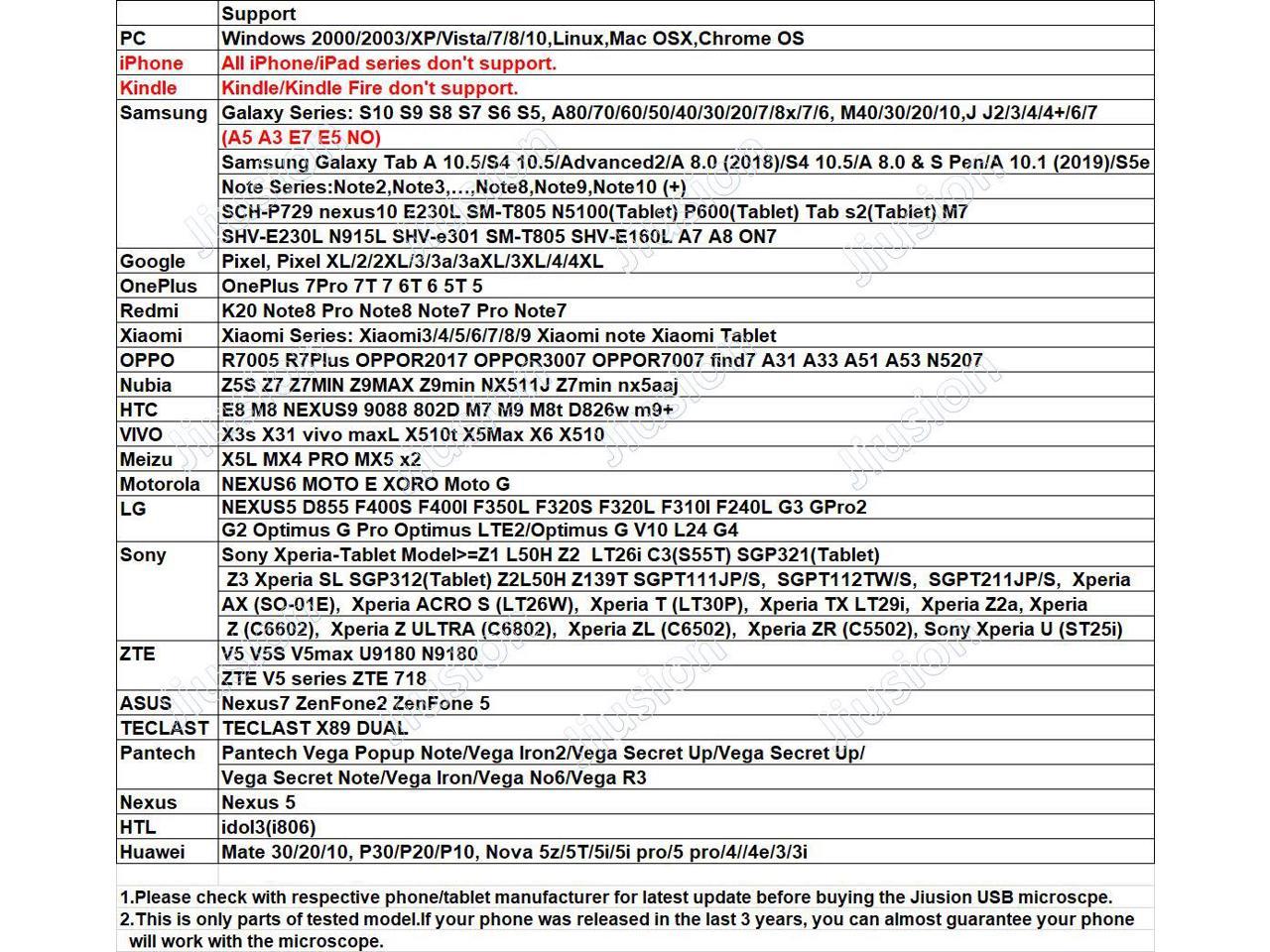

Please note the WiFi magic box is for iPhone/iPad/Android phone and tablet only. For Windows, Mac, Linux and other PCs, you can connect the usb of microscope to the computer and open the exact app to make it work.
iPhone/Android
Search 'HD WiFi' on App store/Google Play or other app markets. You can click the code picture as below to get the downloading page. Android user can also click this link to download the app directy:HD WIFI.apk(7.42MB) Android 4.1 and above
Long press the Power button of WiFi box to turn on it. The battery yellow led lights up first. After 5s, the WiFi Signal blue led lights up. Connect the microscope's micro USB port to the Box's WiFi port(Don't connect to the Charging port or the microscope led will not light up and it won't work). The microscope led will light up. (If not, check the cable led switch of the microscope).
Go to your phone's WiFi list and find the WiFi with the name 'F100-xxx'. Enter the password '12345678'. Run the app 'HD WiFi' and rotate the LED Control to adjust the light and Focus Wheel to focus.
Please note the snap and zoom button won't work on the iPhone/Android. If you can't find the app 'HD WiFi' or app occurs error, you can install the backup apps like
iPhone: WiFi Look, F100, Scope View
Android: WiFi Look, F100, Scope View
Windows
The Jiusion Microscope is able to work on PC via plug and play without the WiFi magic box. You can install the software and plug the microscope to use the microscope.
Amcap is a custom Windows (XP and above) software package designed specifically to work with the microscope. The download for this can be found below:
Amcap.zip(3.34MB) Windows XP, Vista, 7, 8, 10 | 32 or 64 bit
Download the Amcap.zip. Extract files out. Double click the 'setup.exe' to install the Amcap. Once the installation is completed, plug the microscope into the computer. Open the Amcap and click 'Device' on menu to select 'GL USB2.0 UVC Camera Device'.
You need to set up the snapshot location for pictures on Amcap when you first use. Select 'Capture' – Snapshot Location – Find or new a folder and click 'Open'. That's it.
Coolingtech measurement software is compatible with Windows 7 8 10. Please note the snap and zoom buttons didn't work in this software. If the software occur errors, please contact us for assistant.
Coolingtech.zip(2.55MB) Windows XP, Vista, 7, 8, 10 | 32 or 64 bit
Mac
Digital Viewer App is compatible with general purpose Mac microscope software from Plugable Technologies company. Install the app as below and open it. Plug the microscope to the Mac. Click 'Settings' – 'Device' to select 'USB2.0 UVC Camera' on the dropdown to make the microscope work. Note the zoom button doesn't work on this software.
Digital_Viewer_3.1.08.dmg(2.67MB) Mac OS X / macOS (10.5 and later) | 32 or 64 bit
Chrome OS
We don't have drivers for Chrome OS as Jiusion microscopes can be used with the default Camera app that comes with Chrome. Go to Settings > Advanced Settings > Privacy > Content Settings > Camera, and change the device in the dropdown to 'USB Microscope'. Access your camera and your magnified object should appear on the screen.
Linux
Ubuntu: Search for the application cheese and click install. Once the installation is completed, open the application cheese. If the program displays your other camera, click on the word cheese in the top bar to access you preferences. In the webcam tab click on the dropdown menu and select USB Microscope.
Jiusion Digital Microscope Software Download Mac

Please note the WiFi magic box is for iPhone/iPad/Android phone and tablet only. For Windows, Mac, Linux and other PCs, you can connect the usb of microscope to the computer and open the exact app to make it work.
iPhone/Android
Search 'HD WiFi' on App store/Google Play or other app markets. You can click the code picture as below to get the downloading page. Android user can also click this link to download the app directy:HD WIFI.apk(7.42MB) Android 4.1 and above
Long press the Power button of WiFi box to turn on it. The battery yellow led lights up first. After 5s, the WiFi Signal blue led lights up. Connect the microscope's micro USB port to the Box's WiFi port(Don't connect to the Charging port or the microscope led will not light up and it won't work). The microscope led will light up. (If not, check the cable led switch of the microscope).
Go to your phone's WiFi list and find the WiFi with the name 'F100-xxx'. Enter the password '12345678'. Run the app 'HD WiFi' and rotate the LED Control to adjust the light and Focus Wheel to focus.
Please note the snap and zoom button won't work on the iPhone/Android. If you can't find the app 'HD WiFi' or app occurs error, you can install the backup apps like
iPhone: WiFi Look, F100, Scope View
Android: WiFi Look, F100, Scope View
Windows
The Jiusion Microscope is able to work on PC via plug and play without the WiFi magic box. You can install the software and plug the microscope to use the microscope.
Amcap is a custom Windows (XP and above) software package designed specifically to work with the microscope. The download for this can be found below:
Amcap.zip(3.34MB) Windows XP, Vista, 7, 8, 10 | 32 or 64 bit
Download the Amcap.zip. Extract files out. Double click the 'setup.exe' to install the Amcap. Once the installation is completed, plug the microscope into the computer. Open the Amcap and click 'Device' on menu to select 'GL USB2.0 UVC Camera Device'.
You need to set up the snapshot location for pictures on Amcap when you first use. Select 'Capture' – Snapshot Location – Find or new a folder and click 'Open'. That's it.
Coolingtech measurement software is compatible with Windows 7 8 10. Please note the snap and zoom buttons didn't work in this software. If the software occur errors, please contact us for assistant.
Coolingtech.zip(2.55MB) Windows XP, Vista, 7, 8, 10 | 32 or 64 bit
Mac
Digital Viewer App is compatible with general purpose Mac microscope software from Plugable Technologies company. Install the app as below and open it. Plug the microscope to the Mac. Click 'Settings' – 'Device' to select 'USB2.0 UVC Camera' on the dropdown to make the microscope work. Note the zoom button doesn't work on this software.
Digital_Viewer_3.1.08.dmg(2.67MB) Mac OS X / macOS (10.5 and later) | 32 or 64 bit
Chrome OS
We don't have drivers for Chrome OS as Jiusion microscopes can be used with the default Camera app that comes with Chrome. Go to Settings > Advanced Settings > Privacy > Content Settings > Camera, and change the device in the dropdown to 'USB Microscope'. Access your camera and your magnified object should appear on the screen.
Linux
Ubuntu: Search for the application cheese and click install. Once the installation is completed, open the application cheese. If the program displays your other camera, click on the word cheese in the top bar to access you preferences. In the webcam tab click on the dropdown menu and select USB Microscope.
Jiusion Digital Microscope Software Download Mac
Jiusion Digital Microscope Software Download Mac
System Utilities downloads - Plugable Digital Microscope Driver by Plugable Technologies and many more programs are available for instant and free download. Jiusion 40 to 1000x Magnification Endoscope, 2MP 8 LED USB 2.0 Digital Microscope, Mini Camera with OTG Adapter and Metal Stand, Compatible with Mac Window 7 8 10 Android Linux $ 39.99 (as. Jiusion Digital Microscope USB Endoscope 1600X Magnification with Portable Case. HD WiFi Portable 1000x 1080P Magnifier Digital Microscope for Android iOS iPhone. 1600X USB Magnifier Endoscope Digital Microscope+Stand for Android Windows Mac. USB Microscope Camera 40X to 1000X, Cainda Digital Microscope with Metal Stand & Carrying Case Compatible with Android Windows 7 8 10 Linux Mac, Portable Microscope Camera (USB Microscope) Jiusion Aluminium Alloy Universal Adjustable Professional Base Stand Holder Desktop Support Bracket for Max 1.4' in Diameter USB Digital Microscope Endoscope. Flashprint download windows 10. Adobe premiere pro 2018 mac free download 64-bit.
